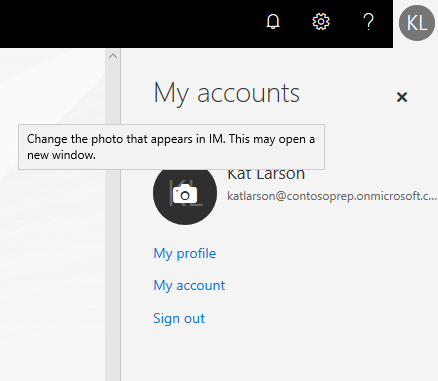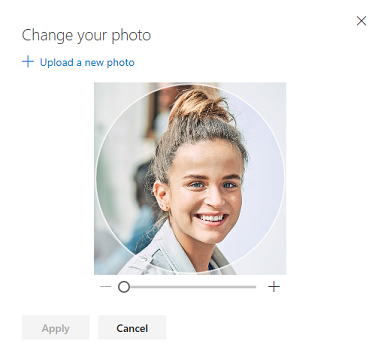1751
1751
You can add or change your profile photo in Microsoft 365 from Office.com, or while using Microsoft 365 applications on your computer or in a browser on your phone. Your photo will appear everywhere there's a profile photo circle in Microsoft 365.
1. To add your profile photo to Microsoft 365
2. Find a photo you want to use and store it on your computer, OneDrive, or other location you can get to. The photo needs to be smaller than 4 MB and can be a .png, jpg, or .gif file.
3. Sign into Microsoft 365 with your work or school account at office.com.
4. Select the circle in the upper right-hand corner of the page that shows your initials or an icon of a person.

5. In the My accounts pane, select the circle that shows your initials or an icon of a person. Change your photo in the pop-up that appears.